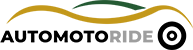Ever plugged your phone into your car to charge it, only to realize that CarPlay isn’t working? It’s frustrating, right? You expect your phone to connect, show your apps, and let you access everything you need, but instead, nothing happens, or worse, you see that little loading circle spinning endlessly.
If you’ve been there, don’t worry, you’re not alone! In this article, we’re going to break down all the possible reasons your phone charges just fine but CarPlay refuses to play nice. We’ll cover simple fixes, tips on preventing issues, and everything you need to know to get your CarPlay back up and running.

Common Reasons Why Your Phone Charges but CarPlay Does Not Work
CarPlay is a wonderful tool that brings all your phone’s features to your car’s display, allowing you to use maps, listen to music, and send messages while staying focused on the road. But when it doesn’t work, it can be frustrating. The most confusing part is when your phone charges normally but refuses to connect to CarPlay. This can happen for several reasons, and understanding the cause can help you figure out the solution.
Poor Cable or Connection
Sometimes, it’s as simple as a faulty cable or poor connection. If you’re using a third-party USB cable, it might not be compatible with your car’s system or your phone. Even with original cables, wear and tear can cause connectivity problems. If your phone charges but CarPlay doesn’t work, start by inspecting the cable. Look for any visible damage like frays, bends, or frayed ends. If the cable looks fine, test a different one to see if the issue persists.
Another connection problem might be due to the USB port in your car. It could be dirty or malfunctioning. Try cleaning the port with compressed air to remove any dust or debris. If possible, test a different USB port in your car to rule out a hardware problem.
Compatibility Issues
Not all cars support every phone or every version of CarPlay. If your car is older or doesn’t support wireless CarPlay, you may only be able to use a wired connection. Make sure your iPhone is running the latest iOS version, as some older software versions may not work with newer cars. Additionally, check if your car manufacturer has released any updates for its infotainment system. Some vehicles require an update for CarPlay to function properly.
Bluetooth or Wi-Fi Settings
CarPlay can work through both wired and wireless connections. If your car supports wireless CarPlay, but the connection isn’t working, the issue might be with Bluetooth or Wi-Fi settings. Make sure that both Bluetooth and Wi-Fi are turned on. Sometimes, simply toggling these settings off and on can help establish a stronger connection.
If you’re using a wired connection, make sure Bluetooth is turned off. CarPlay typically works better with Bluetooth disabled when connected via USB.
Car’s Infotainment System Settings
Your car’s infotainment system might not have the proper settings enabled for CarPlay. This is often overlooked, but it’s an important step in ensuring everything works as it should. Go to the settings of your car’s infotainment system and look for the CarPlay settings. In some cases, CarPlay may be disabled by default. Enabling it should solve the problem.
iPhone Settings
Sometimes the issue lies within your iPhone’s settings. To check if CarPlay is enabled on your iPhone, go to Settings > Screen Time > Content & Privacy Restrictions > Allowed Apps, and ensure CarPlay is allowed. You should also check Settings > General > CarPlay to make sure your car is listed under available vehicles. If it’s not, try reconnecting your phone or restarting your car’s infotainment system.
Apple Music or App-Specific Glitches
Sometimes, apps like Apple Music or third-party apps may be responsible for CarPlay not connecting. It could be a minor software glitch or an issue within a specific app preventing CarPlay from loading correctly. Try disconnecting your phone from CarPlay and opening other apps to see if the issue persists.
How to Fix CarPlay Not Working While Charging
Now that we’ve covered why CarPlay might not be working, let’s go over some step-by-step solutions you can try to fix the issue. These solutions are easy to follow and don’t require any technical skills, so don’t worry if you’re not a tech expert!
Check the Cable and USB Port
One of the simplest fixes for CarPlay problems is to check the cable and USB port. If you’re using a third-party charging cable, try switching to an Apple-certified cable. Non-certified cables might charge your phone but fail to transmit the data required for CarPlay. Once you’ve got a certified cable, plug it into a different USB port in your car. A faulty USB port could also be the reason why CarPlay isn’t working, even though your phone charges fine.
If you’re using a wireless connection, ensure your car supports wireless CarPlay. Then, check your phone’s Bluetooth and Wi-Fi settings to ensure they’re both turned on. If both settings are already on, turn them off and on again to reset the connection.
Restart Your iPhone and Car
A simple restart can solve a lot of tech problems. Disconnect your phone from the car, then restart both the car’s infotainment system and your iPhone. This can clear up temporary bugs or connection issues, allowing CarPlay to work properly again. Once everything has restarted, reconnect your phone and check if CarPlay works.
Update iOS and Infotainment System
Outdated software is often the culprit when CarPlay isn’t working. Make sure both your iPhone and your car’s infotainment system are running the latest software updates. Go to Settings > General > Software Update on your iPhone to check for updates. If there’s a new update available, install it. You’ll also want to check for updates on your car’s system, which you can usually do through your car’s settings or your car manufacturer’s app.
Re-enable CarPlay in Settings
If you’ve disabled CarPlay by mistake or as part of a Screen Time restriction, you might need to enable it again. To do this, go to Settings > Screen Time > Content & Privacy Restrictions > Allowed Apps, and make sure CarPlay is turned on. After this, go to Settings > General > CarPlay and select your car to reconnect.
Forget and Reconnect Your Car
Sometimes, the best fix for CarPlay issues is to forget and re-pair your car. On your iPhone, go to Settings > General > CarPlay, tap your car’s name, and select Forget This Car. Then, reconnect your phone to the car and set up CarPlay again. This can help solve connectivity problems caused by a corrupted pairing.
Check Your Car’s Settings
If none of the above works, your car’s settings may be the issue. Go to your car’s infotainment settings and find the CarPlay settings. In some vehicles, CarPlay may need to be turned on manually. If the option is available, enable CarPlay, restart the car’s system, and try reconnecting your phone.
Best Cables and Accessories for a Stable CarPlay Connection
The connection between your phone and your car’s infotainment system is vital for smooth CarPlay performance. Using high-quality cables and accessories can make a huge difference in how well CarPlay works. Below are the best cables and accessories to ensure a stable and fast CarPlay connection.
Apple Lightning to USB Cable
The official Apple Lightning to USB cable is the most reliable choice for CarPlay. It’s designed specifically for data transfer and charging, making it ideal for connecting your iPhone to your car. While third-party cables can work, they are more prone to connection issues or slower data speeds.
Anker Powerline+ II Lightning Cable
If you want something that’s more durable, the Anker Powerline+ II Lightning Cable is a great option. It’s known for its strength and flexibility and is perfect for daily use. This cable comes with a lifetime warranty and is built to withstand heavy usage, making it a great choice for anyone who uses CarPlay frequently.
USB Car Charger with CarPlay Support
If you’re using a wireless CarPlay system, a good USB car charger can help you maintain a stable connection. Make sure the charger supports both data transfer and fast charging. Models like the Anker PowerDrive Speed 2 are designed for fast charging while ensuring compatibility with CarPlay.
Wireless CarPlay Adapter
For those who prefer a wireless CarPlay experience, investing in a good wireless CarPlay adapter is key. Brands like Cplay2air offer plug-and-play wireless CarPlay adapters, which enable wireless functionality for cars that only support wired connections.
When to Seek Professional Help for CarPlay Issues
In most cases, CarPlay issues can be fixed with simple troubleshooting steps. But what if nothing works? If you’ve tried everything and still can’t get CarPlay to work, it might be time to seek professional help. There are a few scenarios where contacting customer support or taking your car to a specialist is the best option.
Persistent Hardware Problems
If your car’s infotainment system or USB ports have persistent problems, such as hardware malfunctions, it may be time to get it checked out by a professional. If you’re unable to connect to CarPlay even after all software updates and troubleshooting, it’s worth visiting a dealership or authorized repair center.
Software Glitches in the Infotainment System
Sometimes, the issue might not be with your iPhone but with your car’s software. If your car’s infotainment system is out of date or has software glitches, it may prevent CarPlay from working properly. In these cases, visiting the car dealership or contacting tech support is the best way to go.
Frequently Asked Questions
Is it possible for CarPlay to work while charging but not connecting?
Yes, this can happen when there’s a problem with the cable, port, or the phone’s settings, even if charging works fine. Make sure to check the connections and settings.
Can I use CarPlay without an internet connection?
Yes, CarPlay works offline, but some apps, like Maps or Apple Music, may require an internet connection to function fully.
Do I need to restart my car’s infotainment system if CarPlay isn’t working?
Yes, restarting your car’s infotainment system can sometimes fix temporary issues with CarPlay connectivity.
Is it safe to use CarPlay while driving?
Yes, CarPlay is designed to be used while driving. It helps drivers stay focused on the road by providing hands-free control over apps.
Can I use CarPlay with Android phones?
No, CarPlay is exclusive to iPhones. Android users can use Android Auto instead.
Do I need a special cable for CarPlay?
No, but using a high-quality, Apple-certified cable ensures the best performance for CarPlay.
Is wireless CarPlay better than wired CarPlay?
Wireless CarPlay is more convenient, but wired CarPlay offers a more stable connection, especially for data-heavy apps like maps.
Can I connect multiple devices to CarPlay at once?
No, CarPlay can only connect to one device at a time, though you can switch between devices if needed.
I hope this guide helped you understand why your phone charges but CarPlay isn’t working and how to fix it! Whether it’s a simple cable swap or a deeper technical issue, you can get back to enjoying CarPlay in no time.