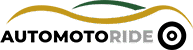To play music from your phone to your car, you can use Bluetooth or an auxiliary cable. In today’s digital age, we often rely on our smartphones for many aspects of our lives, including entertainment on the go.
When it comes to enjoying your favorite tunes while driving, playing music from your phone to your car is a convenient option. There are a couple of ways to accomplish this. One way is to use the Bluetooth feature in your car’s audio system, which allows you to wirelessly connect your phone and stream music.
Another option is to use an auxiliary cable to physically connect your phone to the car’s audio system. Both methods are simple and easy to execute, giving you the ability to enjoy your favorite music through your car speakers effortlessly.

Credit: www.crutchfield.com
Preparing Your Phone For Connection
Connecting your phone to your car’s audio system is a convenient way to enjoy your favorite music on the go. To ensure a seamless connection, preparing your phone beforehand is crucial. Checking phone compatibility and updating software and apps are two essential steps you need to take before diving into the world of in-car music streaming. Let’s explore each step in detail:
Checking Phone Compatibility
Your phone is the primary device responsible for streaming music to your car’s audio system. Before attempting a connection, it’s important to verify if your phone is compatible with your car’s audio unit. Different car models have different compatibility requirements, so it’s necessary to consult your car’s user manual or the manufacturer’s website for compatibility information. Here are a few key points to consider:
- Check if your phone’s operating system is supported by your car’s audio unit. Some car models only support specific operating systems like Android or iOS.
- Ensure your phone’s Bluetooth is functioning properly and is compatible with your car’s audio system. Bluetooth versions can vary, so it’s essential to match them for a stable connection.
- Verify if your phone supports the required audio streaming protocols, such as Advanced Audio Distribution Profile (A2DP) or Audio/Video Remote Control Profile (AVRCP). These protocols enable seamless audio streaming and music control from your phone to your car’s audio unit.
Updating Software And Apps
Regular software updates are crucial for maintaining optimal performance and compatibility. Before connecting your phone to your car’s audio unit, it’s essential to update both your phone’s operating system and music streaming apps to the latest versions. Here’s what you need to do:
- Update your phone’s operating system: Check for any available software updates by navigating to your phone’s settings menu. Look for the “Software Update” or “System Update” option, and follow the prompts to install the latest updates. These updates often include bug fixes, security enhancements, and improved compatibility with other devices.
- Update your music streaming apps: Launch your app store and search for updates for your preferred music streaming apps. Updating these apps ensures you have the latest features, bug fixes, and improved compatibility with different car audio systems. Make sure to update all the relevant apps you plan to use for music streaming in your car.
By checking phone compatibility and updating software and apps, you’ll maximize your chances of a successful and hassle-free music streaming experience in your car. These proactive steps ensure that your phone is ready to connect and deliver high-quality audio through your car’s speakers. Now that your phone is prepared, let’s move on to the next step: Connecting Your Phone and Car’s Audio System!

Credit: www.makeuseof.com
Connecting Your Phone To The Car
Learn how to effortlessly connect your phone to your car and enjoy your favorite music on the go. Discover step-by-step instructions on playing music from your phone to your car’s audio system, enhancing your driving experience.
Connecting Your Phone to the CarWhen it comes to enjoying your favorite tunes on the go, nothing beats the convenience of playing music from your phone in your car. With the advancement of technology, connecting your phone to your car’s audio system has become simpler and more accessible than ever before. In this article, we will explore three popular methods for connecting your phone to the car and enjoy seamless audio playback while on the road. Let’s dive in!Using Bluetooth Connection
Bluetooth is a wireless technology that allows devices to connect and communicate with each other over short distances. Most modern cars come equipped with Bluetooth capabilities, making it a popular and convenient method for wirelessly connecting your phone to your car’s audio system.To connect your phone to your car via Bluetooth, follow these simple steps:- Enable Bluetooth on your phone by going to the Settings menu.
- Access the Bluetooth settings on your car’s audio system. This can typically be done through the multimedia touchscreen or by pressing the dedicated Bluetooth button.
- On your phone, search for available devices and select your car’s audio system from the list.
- Once paired, you can now stream music from your phone directly to your car’s speakers. You can control playback using the multimedia touchscreen or steering wheel controls.
Using Auxiliary Cable
If your car doesn’t have built-in Bluetooth capabilities, worry not! Another simple method to connect your phone to the car is by using an auxiliary cable. This method is commonly used in older car models or those without advanced multimedia systems.To connect your phone using an auxiliary cable, follow these steps:- Plug one end of the auxiliary cable into the headphone jack of your phone.
- Insert the other end of the cable into the auxiliary port on your car’s audio system. This port is usually labeled “AUX” or “Line-In”.
- Once connected, ensure that your car’s audio system is set to the correct input source. You may need to adjust the input settings through the multimedia touchscreen or by pressing the source or mode button on your car’s audio system.
- Play music on your phone, and the audio will now be transmitted through your car’s speakers.
Using Carplay Or Android Auto
For those with iPhones, Apple CarPlay offers a seamless integration between your phone and your car’s multimedia system. Similarly, Android Auto provides the same functionality for Android users. Both CarPlay and Android Auto offer a range of features beyond simple music playback, including navigation, hands-free calling, and voice commands.To connect your phone using CarPlay or Android Auto, follow these steps:- Ensure that your car’s audio system supports CarPlay or Android Auto functionality. Some older models may require an upgrade or installation of a compatible head unit.
- Connect your phone to your car’s multimedia system using a USB cable. Make sure to use a certified cable for optimal and reliable performance.
- Once connected, your phone’s screen will be mirrored on the car’s multimedia display, allowing you to access and control various apps, including your music library.
- Select your desired music app on the CarPlay or Android Auto interface, and start enjoying your favorite tunes while on the go.
Troubleshooting Common Issues
While playing music from your phone to your car can bring convenience and entertainment to your daily commute, you may encounter some common issues that can hinder your experience. In this section, we will discuss troubleshooting tips for ensuring proper Bluetooth pairing, checking audio settings, updating car firmware, and resolving cable connectivity problems.
Ensuring Proper Bluetooth Pairing
One of the primary methods of playing music from your phone to your car is through Bluetooth connectivity. However, sometimes the pairing process may not go as smoothly as expected. To resolve this issue, follow these steps:
- Make sure that Bluetooth is enabled on both your phone and car.
- Ensure that your car’s Bluetooth system is discoverable.
- On your phone, go to the Bluetooth settings and search for available devices.
- Select your car’s Bluetooth system from the list of available devices.
- If prompted, enter the PIN code provided by your car’s Bluetooth system.
- Once successfully paired, select your car as the audio output device on your phone.
Checking Audio Settings
If you have successfully paired your phone with your car but are still not hearing any sound, it’s crucial to check your audio settings. Follow these steps to ensure that the audio is properly configured:
- On your phone, go to the settings menu and select “Sound” or “Audio.”
- Verify that the media volume is turned up and not muted.
- Check if the audio output is set to your car’s Bluetooth system.
- Restart your phone and try playing music again.
Updating Car Firmware
Outdated firmware in your car’s audio system can sometimes lead to compatibility issues when playing music from your phone. To update your car’s firmware, follow these guidelines:
- Refer to your car’s user manual or contact the manufacturer to determine if firmware updates are available.
- If updates are available, visit the manufacturer’s website and download the latest firmware version.
- Follow the provided instructions to install the firmware update on your car’s audio system.
Resolving Cable Connectivity Problems
If you prefer using a cable connection to play music from your phone to your car, cable connectivity issues can sometimes arise. Here are some steps to help troubleshoot common cable connectivity problems:
- Ensure that the cable you are using is compatible with your phone and car’s audio system.
- Check if the cable is firmly connected to both your phone and car’s audio input.
- Inspect the cable for any physical damage or fraying that could affect the connection.
- Try using a different cable to see if the issue persists.
By following these troubleshooting tips, you can overcome common issues when playing music from your phone to your car. Whether it’s Bluetooth pairing problems, audio settings misconfiguration, outdated firmware, or cable connectivity issues, you’ll be well-equipped to enjoy your favorite tunes during your journey.

Credit: www.youtube.com
Conclusion
To summarize, playing music from your phone to your car is easier than ever. By following these simple steps, you can enjoy your favorite tunes while driving. Remember to connect your phone to your car’s audio system via Bluetooth or auxiliary cable, ensuring a seamless listening experience.
Embrace the convenience and entertainment that technology offers on your daily commute. So go ahead and elevate your car rides with your personal music collection. Happy driving and happy listening!