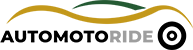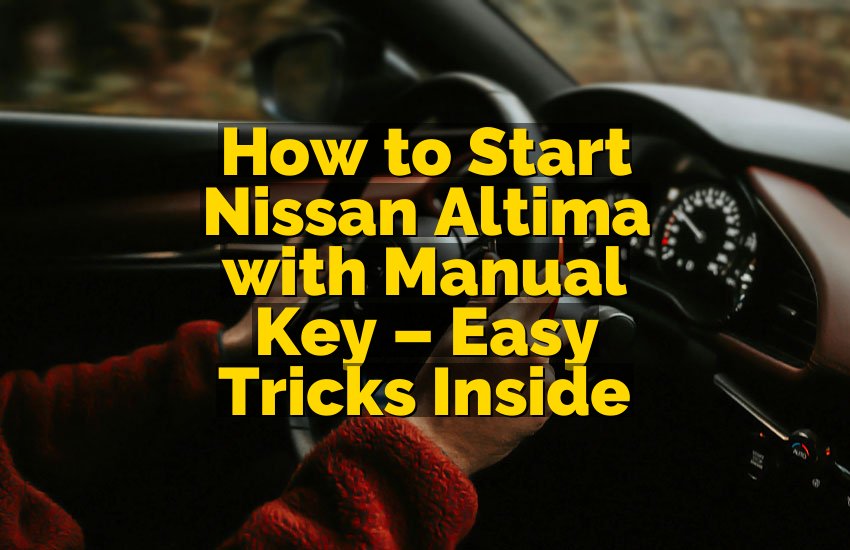So, you’re driving a car that doesn’t have Apple CarPlay built in? Don’t sweat it! Adding CarPlay to any car, no matter how old or new, is totally possible, and it’s easier than you might think. In this guide, I’m going to walk you through everything you need to know about bringing CarPlay into your ride, from the tools you’ll need to step-by-step instructions. Let’s dive in!

Why You Need Apple CarPlay in Your Car
Have you ever wished you could have all your favorite apps right at your fingertips while driving? Whether it’s making hands-free calls, navigating with maps, or controlling your music, Apple CarPlay lets you do all this and more without ever needing to take your hands off the wheel. It integrates your iPhone directly with your car’s infotainment system, turning your dashboard into a smart hub.
Adding CarPlay to your car will make every drive safer, more enjoyable, and less stressful. In this section, we’ll discuss why it’s so worth the upgrade and how it can change your driving experience forever. Plus, we’ll go over some basics on how CarPlay works, so you’ll know what to expect once it’s installed.
What Exactly is Apple CarPlay?
Let’s break it down. Apple CarPlay is a system that connects your iPhone to your car’s infotainment screen. It’s compatible with iPhones running iOS 7.1 or later, and it works with most car brands out there, though it comes pre-installed in newer vehicles. Once you connect your phone to the car via USB or wirelessly (depending on the car’s capabilities), CarPlay gives you easy access to a ton of features, including:
- Navigation: Apple Maps or Google Maps for easy turn-by-turn directions.
- Communication: Hands-free calling, text messaging, and even third-party messaging apps.
- Entertainment: Listen to music, podcasts, and audiobooks through apps like Apple Music, Spotify, and more.
- Siri Integration: Voice control to make commands on the go.
Apple CarPlay is designed to minimize distractions while driving. That’s why it uses simple menus, large buttons, and easy-to-read visuals. You can also control it with Siri, so your hands stay on the wheel.
Why It’s Worth Adding CarPlay to Your Car
Even if your car didn’t come with CarPlay pre-installed, adding it can be one of the best upgrades you’ll make. Here are some reasons why it’s so valuable:
- Improved Safety: CarPlay keeps your eyes on the road and hands on the wheel by offering hands-free functionality.
- More Convenience: You can use apps like maps, music, and messages without fumbling around with your phone.
- Increased Value: Adding CarPlay makes your car feel more modern and can increase its resale value.
- Less Distraction: Siri voice commands help keep you focused and reduce the chances of distraction while driving.
All these benefits will make your daily drives feel like a breeze. So, now that you know why CarPlay is awesome, let’s talk about how to actually add it to your car.
How to Add Apple CarPlay to Your Car (Step-by-Step)
Adding Apple CarPlay to an older vehicle might seem like a big project, but trust me, it’s a lot more manageable than you think. Whether your car has no CarPlay support at all or it’s just not enabled, there are several ways to get it working. In this section, we’ll go through all the options, from using a new head unit to installing adapters.
Option 1: Replace Your Car’s Head Unit
The most common way to add CarPlay to a car that didn’t come with it is by replacing the car’s existing head unit (the infotainment system). If your car’s screen is old, small, or doesn’t support the features you want, upgrading to a new, CarPlay-compatible head unit can bring your car into the modern age.
Step 1: Choose the Right CarPlay Head Unit
You’ll need to pick a head unit that supports Apple CarPlay. Luckily, there are lots of options out there, and they come in all shapes and sizes, including ones with larger touchscreens, better sound systems, and more features. Some popular brands that offer CarPlay-compatible head units include:
- Pioneer
- Alpine
- Kenwood
- Sony
Make sure to check compatibility with your car’s make and model before purchasing. Look for one that fits into your dashboard and matches your vehicle’s electrical system.
Step 2: Install the New Head Unit
If you’re not familiar with car electronics, it might be best to let a professional install the new unit. However, if you’re comfortable with DIY projects, you can do it yourself. You’ll typically need the following tools:
- A set of screwdrivers
- Wires and connectors
- Mounting brackets (if necessary)
- Wiring harnesses
The installation usually involves:
- Removing the old head unit: Carefully unscrew and disconnect the old infotainment system.
- Wiring the new unit: Connect the wiring harness to the new head unit. You might need to do some wiring for power, ground, and audio connections.
- Mounting the unit: Secure the new head unit in place using the mounting brackets.
- Testing CarPlay: Once installed, test the CarPlay connection by plugging in your iPhone. If everything is set up right, your screen should display the CarPlay interface.
Step 3: Configure CarPlay Settings
After installation, you may need to tweak your CarPlay settings. On your iPhone, go to Settings > General > CarPlay, and you should see your car listed as an available connection. From here, you can adjust preferences, enable or disable certain apps, and fine-tune your experience.
Option 2: Use a CarPlay Adapter
If you’re not into replacing your car’s head unit, you can try a CarPlay adapter. These are plug-and-play devices that let you add CarPlay to your car without removing anything from your dashboard. They connect directly to your car’s current infotainment system and allow CarPlay functionality through a USB or wireless connection.
Step 1: Find the Right Adapter
Several companies sell CarPlay adapters that are compatible with specific car models. Some well-known brands include:
- Carlinkit
- Airdual
- MIB2 Wireless CarPlay Adapter (for Volkswagen and Audi)
Make sure the adapter you choose is compatible with your car’s make, model, and year. Double-check if the adapter supports wireless or USB connections, depending on your preference.
Step 2: Plug in the Adapter
Once you’ve got your adapter, the installation is usually straightforward. Simply plug the adapter into your car’s existing USB port, and connect your iPhone. The adapter will work behind the scenes to bridge the connection and activate CarPlay.
Step 3: Set Up CarPlay
After connecting, you should see the CarPlay interface on your car’s infotainment screen. You may need to go into your phone’s settings to allow the connection, and if it’s a wireless adapter, make sure Bluetooth and Wi-Fi are enabled on your iPhone.
Option 3: Use an Android Auto-Compatible Car
While this might seem counterintuitive, many vehicles with Android Auto support can also use Apple CarPlay with the right setup. Certain head units support both Android Auto and Apple CarPlay, so if your car already has Android Auto, you may just need a simple update or adapter to switch over to CarPlay.
If your car’s system has this dual compatibility, you can use it by following similar steps to the ones listed for the head unit replacement or CarPlay adapter.
Option 4: Software Updates and Activation
In some cases, your car might already have the hardware for CarPlay but lacks the software activation or support. This can happen in newer cars where CarPlay is available in some trims but not others. If that’s the case, a simple software update or activation might unlock CarPlay.
Check with your dealership or car manufacturer to see if an update can enable CarPlay in your car. This is often the easiest and cheapest option if your car is compatible.
Things to Keep in Mind Before Installing CarPlay
Before diving into any installation, it’s essential to know a few things to ensure your project goes smoothly. Here are some things to consider:
Compatibility
Not every car is built to handle CarPlay. Some older vehicles may not have the required hardware for integration, and in these cases, a replacement head unit or adapter is your best bet. Always verify that your car is compatible before purchasing parts.
Wiring and Installation Challenges
While upgrading your head unit can be a DIY project, it can be complicated depending on your car’s model. In some cases, wiring might need to be modified or customized. If you’re unsure, it’s worth hiring a professional to avoid damage.
Cost
The cost of adding CarPlay to your car can vary widely depending on the method you choose. Replacing a head unit can be more expensive than using an adapter, so consider your budget when deciding how to go about the installation.
I hope this guide has helped you see just how simple it can be to add Apple CarPlay to your car, no matter its age. With options ranging from head unit replacement to adapters, there’s a solution for nearly every vehicle. Once you’ve got CarPlay up and running, you’ll wonder how you ever drove without it. Enjoy safer, smarter, and more fun drives with your new CarPlay setup!
Are These Questions in Your Mind?
Is it difficult to install Apple CarPlay in an old car?
No, it’s not too difficult if you follow the correct steps and either choose a new head unit or an adapter. If you’re not comfortable with DIY work, you can always hire a professional.
Can I use Apple CarPlay wirelessly?
Yes! Some newer head units and adapters allow wireless CarPlay. Just make sure your car and iPhone support wireless connections.
Do I need to replace my car’s stereo to use CarPlay?
Not necessarily. You can add CarPlay with an adapter if your current stereo supports it, but replacing the stereo is usually the most straightforward solution.
Is it safe to use CarPlay while driving?
Absolutely! CarPlay is designed to keep distractions to a minimum, with hands-free controls and voice commands via Siri. It’s safer than using your phone directly.
Can I install CarPlay myself, or do I need a professional?
You can install CarPlay yourself if you’re comfortable with car electronics, but if not, it’s a good idea to get professional help.
Do I need to be connected to the internet to use CarPlay?
No, you don’t need an active internet connection to use basic features like navigation or music streaming from your iPhone.
Can I still use my car’s regular features after installing CarPlay?
Yes, all the regular features like the radio, air conditioning, and other controls will still work as normal.
Is there any way to add CarPlay without a USB port?
Yes! Some systems allow wireless connections, or you might be able to use a wireless CarPlay adapter.
Can CarPlay work on Android phones?
No, Apple CarPlay is specifically designed for iPhones. Android users need to use Android Auto instead.
Do I need a new iPhone to use CarPlay?
No, as long as you have an iPhone 5 or later with iOS 7.1 or above, you can use CarPlay.