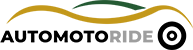Hey there! So, you’ve got a Chevy Silverado EV and you’re driving around, ready to enjoy the smooth ride, when suddenly you notice something is off—your Heads-Up Display (HUD) isn’t working! What now? No worries, you’re not alone, and this article is here to help.
I know how frustrating it can be when technology doesn’t work the way it should, especially when it’s something as important as your vehicle’s HUD. In this guide, we’re going to dive deep into why your Chevy Silverado EV HUD might be acting up, how to troubleshoot it, and what you can do to fix it.
This article isn’t just for tech experts; it’s written in a way that’s easy to understand. Whether you’re a car enthusiast or someone who’s just trying to figure out why that display isn’t showing up, I’ve got you covered! Let’s get into it.

Common Reasons Why the Chevy Silverado EV HUD Might Not Be Working
When your HUD on your Chevy Silverado EV isn’t working, there are several things that could be going wrong. It’s easy to feel overwhelmed when things aren’t working, but breaking it down into simple steps will help you figure it out. Let’s take a look at some of the most common reasons your HUD might be acting up.
1. System Software Glitch
One of the first things to check is whether the software that controls the HUD is having a glitch. Just like a computer or phone, your Chevy Silverado EV’s system can sometimes freeze or run into issues. This can happen after a software update, or even if the system has been on for too long without a reset. A software glitch might cause the HUD display to go dark or freeze.
If this is the problem, the easiest fix is to reboot your system. You can do this by turning off the vehicle, waiting for a few minutes, and then turning it back on. This can reset the system and may fix the problem. If you’re still having issues, you might need to check for updates in the system settings.
2. Electrical Problems
Another reason your HUD may not be working is an electrical issue. Since the HUD is powered by the vehicle’s electrical system, problems with the wiring or power supply can prevent it from functioning. This could be as simple as a blown fuse or a loose connection.
If you suspect an electrical issue, the first step is to check the fuse related to the HUD. The user manual should tell you where the HUD fuse is located, so you can check it for any signs of damage. If the fuse looks fine, it could be an issue with the wiring, which would require a professional to inspect.
3. HUD Settings Not Configured Properly
Sometimes the issue isn’t a mechanical or software problem but just a setting. Your Chevy Silverado EV’s HUD has adjustable settings that let you customize the display. If the settings are incorrectly adjusted, it might seem like the HUD is not working. For example, the brightness might be set too low, or the display might be turned off altogether.
To check this, you can go into your vehicle’s settings and look for the HUD options. Ensure that it’s turned on and that the brightness is at a level where it’s visible. If you’re not sure how to adjust the HUD settings, refer to the vehicle’s manual or explore the settings menu on the touchscreen.
4. Physical Obstructions
While it might sound simple, another common reason your HUD isn’t working could be something blocking the display. Your Chevy Silverado EV’s HUD relies on a reflective surface and projector to display information on the windshield. If there is dirt, dust, or something else blocking the system, it might not work properly. It’s worth cleaning the area around the HUD to make sure nothing is obstructing the display.
Additionally, some people have reported that the height or position of the driver’s seat can affect the HUD. If the seat is too low or tilted incorrectly, it might be blocking the HUD view. Adjusting the seat height or angle could help.
5. Software Updates or Outdated Firmware
Chevy regularly releases software updates to improve the vehicle’s performance and fix bugs. If your Silverado EV hasn’t had a software update in a while, it could be causing your HUD to malfunction. These updates are usually delivered through the vehicle’s onboard Wi-Fi, so it’s important to stay up-to-date.
To check if your system needs an update, go into your vehicle’s settings menu. If an update is available, the system will usually notify you, and you can download and install it. Once the update is complete, restart the system to see if the HUD works again.
Step-by-Step Troubleshooting Guide for the Chevy Silverado EV HUD
If you’re still struggling with a non-working HUD, don’t worry! I’ve put together a simple, step-by-step troubleshooting guide that you can follow to get your display back on track. Let’s dive into how to fix the problem, no matter what’s causing it.
Step 1: Reboot the Vehicle’s System
The first step to take when your HUD isn’t working is to reboot the system. This is a quick and easy fix that can solve a lot of software-related problems. To do this:
- Turn off the vehicle completely and exit.
- Wait for about 5 minutes before getting back in.
- Start the vehicle again, and check if the HUD display appears.
Rebooting the system allows it to reset and can clear up any temporary software glitches. If this doesn’t fix the problem, don’t worry; we’ll try other solutions.
Step 2: Check the HUD Settings
Next, make sure the settings for the HUD are properly configured. Sometimes, it’s just a matter of adjusting a setting that has been turned off or is set incorrectly.
- Go to the main screen on your Chevy Silverado EV.
- Navigate to the settings or display options.
- Locate the HUD settings and make sure it’s turned on.
- Adjust the brightness to a level that’s visible.
- If necessary, reset the settings to the default ones.
This should help if the HUD isn’t showing up because of settings issues.
Step 3: Check for Software Updates
If rebooting the system didn’t work and the settings are fine, it’s time to check for software updates. As mentioned earlier, outdated software can cause issues with your HUD. Follow these steps to see if an update is available:
- Go to the settings menu.
- Look for a section labeled “System Updates” or “Software Updates.”
- If there is an update available, follow the on-screen instructions to download and install it.
- Once the update is complete, restart the system and check the HUD again.
Most of the time, software updates will solve the issue, especially if it’s related to a bug or glitch in the system.
Step 4: Inspect the Fuse and Wiring
If none of the previous steps worked, it might be time to check the electrical system. The HUD is powered by the vehicle’s electrical system, and if there’s an issue with the fuse or wiring, it could prevent the display from turning on.
- Locate the fuse box (refer to the vehicle manual to find its exact location).
- Check the fuse that controls the HUD. If it’s blown, replace it with a new one of the same amperage.
- If the fuse is fine, check for any loose or damaged wires around the HUD area.
- If you’re not comfortable doing this yourself, it’s a good idea to take your vehicle to a professional.
Step 5: Check for Physical Obstructions
Don’t forget to check for physical obstructions! It’s easy to overlook, but something as simple as dust or debris can block the HUD from working.
- Clean the area around the HUD display and projector.
- Make sure nothing is physically obstructing the view.
- Adjust your seat if needed to get the best angle for the HUD.
This is a simple fix, but it can make a huge difference in getting your HUD back to normal.
Step 6: Seek Professional Help
If you’ve followed all these steps and the HUD is still not working, it might be time to take your Silverado EV to a professional. A technician can perform a deeper diagnosis and fix any more serious issues, such as electrical problems or hardware malfunctions.
When to Seek Professional Help for Your Chevy Silverado EV HUD Issue
If none of the troubleshooting steps work, you might need to call in the experts. Here are some signs that it’s time to seek professional help:
- Persistent Electrical Problems: If the HUD continues to fail due to electrical issues despite replacing fuses and checking the wiring, you may have a deeper electrical problem. A technician can diagnose the issue and repair any faulty wiring.
- Software Malfunctions: Sometimes, the software might need to be reinstalled, or there could be a conflict that’s not easily fixed with a simple update.
- Hardware Failure: If there’s a physical problem with the HUD display or projector, it’s best to let a professional handle the repair.
Taking your vehicle to a Chevy-certified service center will give you peace of mind that your vehicle is in expert hands.
Frequently Asked Questions
Is it common for the Chevy Silverado EV HUD to stop working?
It’s not common, but it can happen due to software glitches, electrical issues, or incorrect settings. Most of the time, simple troubleshooting can fix the problem.
Can I fix the Chevy Silverado EV HUD on my own?
Yes, you can try troubleshooting steps like rebooting the system, checking settings, and inspecting the fuse. If that doesn’t work, it’s best to seek professional help.
Do I need to update my software regularly to keep the HUD working?
Yes, keeping your software up to date is important. Regular updates can fix bugs and improve the performance of your vehicle’s HUD.
Is the HUD affected by physical changes in my seat?
Yes, the height and position of your seat can affect how you see the HUD. If your seat is too low or at an odd angle, it might block the display.
Can a faulty fuse cause the HUD to stop working?
Yes, a blown fuse can stop the HUD from working. Check the fuse and replace it if needed.
Is it safe to reset the vehicle’s system if the HUD isn’t working?
Yes, resetting the system is safe and can often fix minor software glitches that might cause the HUD to stop working.
Do I need to take my Silverado EV to a professional if the HUD stops working?
If none of the troubleshooting steps work, or if you suspect an electrical or hardware issue, it’s best to take your vehicle to a professional.
Can cleaning the HUD area solve the problem?
Yes, cleaning the area around the HUD and ensuring no obstructions are blocking the display can sometimes fix the problem.
I hope this guide helps you get your Chevy Silverado EV’s HUD back up and running smoothly. Whether it’s a quick software glitch or something more complex, you should be able to troubleshoot and fix it with ease. If you’re still having trouble, don’t hesitate to take your vehicle to a professional. Your HUD is an important part of your driving experience, and getting it fixed quickly will make your ride much more enjoyable.