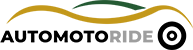Car Play not working can ruin your drive and make things stressful. The fastest solution is to check your cable or connection, restart both your phone and car system, and make sure your software is updated. These simple actions often fix most issues. If that does not work, a few more checks and small adjustments can get it running again. Let’s dive into easy ways to get your Car Play working smoothly so you can enjoy music, maps, and calls without frustration.
Check the USB Cable and Connection
The most common reason Car Play stops working is a faulty cable or poor connection. Many people forget that even a small bend or break in the wire can cause trouble. Start by checking the cable you are using. If it is old, frayed, or damaged, it is time to replace it. A new cable often fixes the problem instantly.
Next, make sure the cable fits tightly into both your phone and car. Loose connections can stop Car Play from starting. Try removing the cable, cleaning the ports with a soft brush, and plugging it back in. Dirt or dust can block the connection without you realizing it. It’s a simple fix, but many people overlook it.
If you use a third-party cable, switch to the original cable that came with your phone. Car Play tends to work best with certified cables. Some cheap or uncertified cables can fail to transmit data, even if they charge the phone. This small change often solves the issue without extra effort.
Finally, test the connection in another car or device. If it works elsewhere, the problem might be your car port. If not, the cable is definitely the problem. Checking both ends ensures you know exactly what to fix. A strong, secure connection is the first key to Car Play working.
- Inspect the USB cable for damage.
- Clean both phone and car ports carefully.
- Use an original or certified cable.
- Test the cable in another device or car.
Restart Your Devices
Sometimes, the issue is not with the cable or the car but with software glitches. Restarting both your phone and the car system can often fix it. It is simple but surprisingly effective. Even if you are not a tech person, this quick step can save you frustration.
Start with your phone. Turn it off completely, wait a few seconds, and then turn it back on. This clears temporary bugs that may stop Car Play from working. Many people find that after a restart, the system connects instantly. A fresh start can make a huge difference.
Next, restart your car’s infotainment system. Some cars have a dedicated reset button, while others need you to turn the ignition off and on. Check your car’s manual if you are unsure. Restarting the system refreshes its settings and helps it recognize your phone. This often fixes connection problems in minutes.
Finally, try connecting again after both restarts. Make sure the phone is unlocked and Car Play is enabled. If it still does not work, move on to software checks. Restarting is the easiest and fastest way to clear temporary errors and make Car Play function properly again.
- Turn off and on your phone.
- Restart the car’s infotainment system.
- Ensure your phone is unlocked when connecting.
- Try connecting again after both restarts.

Update Software on Phone and Car
Car Play issues often appear when your software is outdated. Both your phone and car system need the latest updates. Updates fix bugs, improve compatibility, and enhance performance. Skipping updates is a common mistake that can cause Car Play to stop working suddenly.
Begin with your phone. Go to Settings, then check for software updates. If an update is available, install it. Even minor updates can solve connection problems. Sometimes, you may need to restart the phone after updating for changes to take effect. This ensures Car Play works with the latest system improvements.
Next, check your car system. Many modern cars allow over-the-air updates, while older systems may require a USB download from the manufacturer. Check your car manual or the brand’s website for instructions. Updating your car system keeps it compatible with the newest phone software. It also improves stability and reduces errors.
Finally, after updating both devices, reconnect using a certified cable. Updates often solve invisible bugs and make the connection smoother. Doing this regularly can prevent future issues. Keeping software current is an easy and effective way to maintain a trouble-free Car Play experience.
- Check for phone software updates and install them.
- Update the car infotainment system if available.
- Restart devices after updates for best results.
- Reconnect Car Play using a certified cable.
Enable and Check Car Play Settings
Sometimes Car Play stops working because settings are turned off or misconfigured. Checking your settings is an easy way to fix the problem without any tools. Most people overlook this, but it is an important step.
Start on your phone. Go to Settings, then General, and tap Car Play. Check if your car is listed. If it is not, add it. If it is already connected, tap the car name and forget it, then reconnect. This refreshes the connection and can solve many issues instantly. Simple toggling often works better than complicated fixes.
Next, check your car system. Make sure Car Play is enabled in the menu. Some cars allow restrictions or parental controls that can block Car Play. Turn them off if necessary. Also, check if the system allows multiple phones to connect. Sometimes conflicts happen if more than one device tries to pair at the same time.
Finally, test the connection. Make sure your phone is unlocked and the screen is active. Some cars do not allow Car Play to start if the phone is locked or asleep. Adjusting these settings usually solves most connection problems. A few minutes of checking can save hours of frustration.
- Go to Settings > General > Car Play on the phone.
- Forget and reconnect your car if necessary.
- Ensure Car Play is enabled in the car system menu.
- Check phone is unlocked when connecting.
Check for Interference and Compatibility
Interference and compatibility issues can prevent Car Play from working properly. Wireless connections, old phones, or other devices nearby may block the signal. Understanding these problems helps you fix them fast.
If you use wireless Car Play, make sure Wi-Fi and Bluetooth are strong. Move other devices away that may cause interference. Sometimes, turning Bluetooth off on nearby devices solves the problem. Also, restart the phone’s Wi-Fi and Bluetooth before connecting. Wireless connections need a clear channel to work smoothly.
Check if your phone model is compatible with your car system. Older phones may not work with the latest Car Play version. Also, older car systems might require a cable connection instead of wireless. Knowing what works with your setup saves time and frustration. Compatibility is often the hidden reason why Car Play does not start.
Finally, remove other connected devices from the car. Sometimes, multiple devices try to connect at once, and the system cannot handle them all. Keep only the device you are actively using for Car Play. This improves connection stability and avoids unexpected errors.
- Ensure Wi-Fi and Bluetooth signals are strong.
- Move other devices that may interfere away.
- Confirm phone and car system compatibility.
- Disconnect other devices before connecting Car Play.
Reset or Restore the Car System
If all else fails, resetting or restoring the car system can fix persistent problems. This may feel extreme, but it often works when nothing else does. Resetting clears glitches and refreshes settings, giving Car Play a fresh start.
Start by finding the reset option in your car menu. Some cars have a soft reset button, while others need a factory reset. Soft reset is safer because it keeps your settings. Factory reset restores the system to original condition. Read the manual carefully to choose the right option. A small reset often solves problems that seem unsolvable.
Next, follow instructions exactly. Make sure the car is parked and ignition is on if needed. Some systems may take several minutes to restart. After the reset, reconnect your phone using a certified cable. Most issues are gone after this procedure. It is like giving your car a fresh start.
Finally, check all other settings again. Reset may turn off Car Play or Bluetooth automatically. Enable them and test the connection. Resetting is often the last but effective solution to make Car Play work like new again.
- Find soft reset or factory reset option in car menu.
- Follow instructions carefully for safe reset.
- Reconnect phone using certified cable after reset.
- Enable Car Play settings and test connection.
Final Thoughts
Car Play not working is annoying, but most issues have simple fixes. Checking cables, restarting devices, updating software, adjusting settings, and resetting the system usually solve the problem. Take your time and follow each step calmly. With patience and these tips, Car Play can work smoothly again, making your drives safer and more fun. A little care goes a long way.
| Action | What to Do | Benefit |
|---|---|---|
| Check cable | Inspect, clean ports, use certified cable | Strong connection |
| Restart devices | Phone and car system | Clears software glitches |
| Update software | Phone and car updates | Fix bugs and improve stability |
| Check settings | Phone Car Play and car menu | Correct configuration |
| Check interference | Wireless signals and compatibility | Stable connection |
| Reset car system | Soft or factory reset | Removes persistent problems |
Frequently Asked Questions (FAQs)
Is it safe to reset my car system?
Yes, it is safe to reset your car system, especially if you follow instructions carefully. A soft reset usually keeps your settings while removing glitches. Factory reset restores the system completely, so you may lose saved preferences. Make sure the car is parked and ignition is on if required. Resetting refreshes Car Play functionality and often solves problems that cannot be fixed by other methods.
Can a bad cable stop Car Play from working?
Yes, a bad cable can completely stop Car Play. Even if it charges your phone, it may not transmit data correctly. Check for frays, bends, or breaks. Using a certified cable often fixes the issue instantly. Also, clean both ports and test the cable in another car or device to confirm. A secure and functional cable is essential for Car Play.
Do I need to update my phone for Car Play?
Yes, updating your phone is important. Software updates fix bugs and improve compatibility with Car Play. Even small updates may solve connection issues. Make sure to restart the phone after updating. This ensures all changes take effect. Regular updates keep your phone working smoothly with your car system.
Is wireless Car Play less reliable than wired?
Wireless Car Play can be less reliable because it depends on Wi-Fi and Bluetooth signals. Interference from other devices can cause connection drops. Using a cable often provides a stronger and more stable connection. However, wireless is convenient if everything is compatible. Checking signal strength and reducing interference can make wireless Car Play work well.
Can other devices interfere with Car Play?
Yes, other devices can interfere, especially in wireless mode. Multiple phones or gadgets using Bluetooth or Wi-Fi nearby may block the signal. Removing unnecessary devices and restarting your phone improves connection stability. Keeping only one active device ensures Car Play works smoothly without interruptions.
Do I need to unlock my phone to use Car Play?
Yes, your phone must be unlocked for Car Play to connect. Some car systems do not allow connection if the phone is locked. Make sure the screen is active when you plug in or connect wirelessly. Unlocking your phone ensures the system recognizes it properly and avoids connection errors.
Is it necessary to check Car Play settings regularly?
Yes, checking Car Play settings regularly helps prevent problems. Sometimes settings get turned off or misconfigured. Reviewing the phone and car system settings ensures everything is enabled and ready. This simple check can avoid frustration and make sure Car Play works every time you connect.
Can a system update fix Car Play issues?
Yes, updating your car system often fixes Car Play issues. Updates improve compatibility with new phone software and fix bugs. Check if your car supports over-the-air updates or USB downloads from the manufacturer. Updating keeps Car Play stable and prevents errors that appear after software changes.